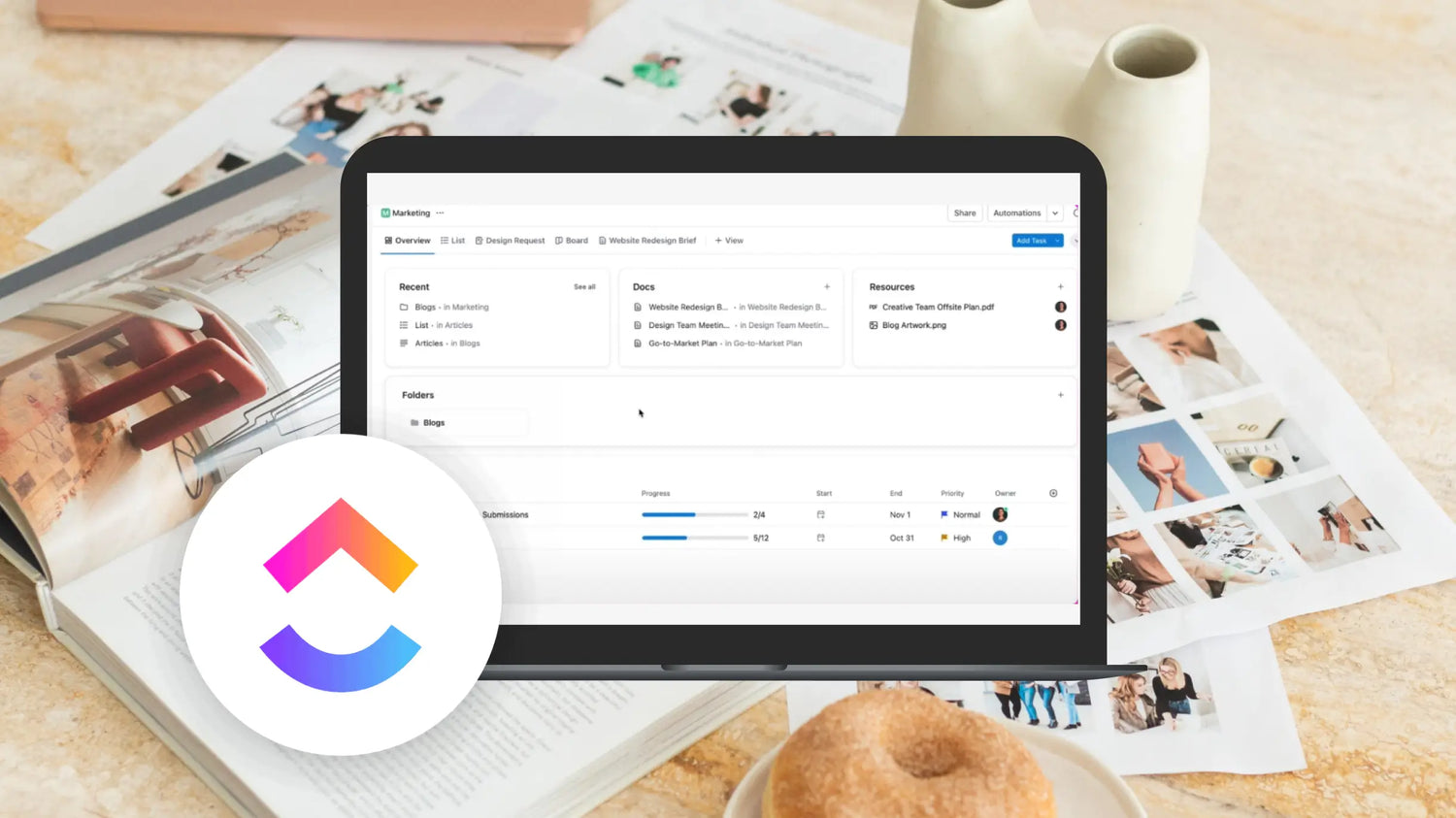There’s always more to learn when it comes to project management softwares and ClickUp is no different. These simple functions are some of the hero features we use on a daily basis, for our team to function happily and efficiently.
Slack Integration with GitHub Notifications

Clickup helps us push both notifications from GitHub and Select Project updates per task in a meaningful way to keep everyone up to date across urgent project needs.
Let’s start with the easiest one, the Slack + ClickUp integration. With the rates of concurrent Slack users at an all time high, due to the demand of remote working, did you know that it can pull double duty as a communication and project management tool? Context switching and incessant interruptions to your workflow is a drag, to put it politely. By switching on the notifications for your specific ClickUp lists or project to be directed to their relevant channels in Slack, it becomes unmissable and painless to track all important activity. Within those notifications in your channel, you can create and assign new tasks, change statuses, or add a deadline all with the power of a dropdown. Your team will receive this immediate feedback just like it would with any other Slack message, and be able to discuss or take action on the matter.
The GitHub integration takes this to the next level. Whenever we have multiple team members working on a single build and there's multiple themes we need to work on - having GitHub push commit and merge notifications to a slack channel is immensely helpful for up-to-the-minute updates on how a clients project is progressing and if a team members needs to check and retest. It also gives our PM team immediate notice when we've made changes to the live branch of our client's site to immediately let them know when a new fix has been merged and is publicly accessible. We can also spot when a branch that might be disconnected or is being updated by the client needs to be "caught up" to whatever theme we may be working on and have scheduled so no content gets lost in the mix.
Docs view as a Public Client Dashboard

We use clickup docs with public links instead of sharing clients our internal PM tools to keep them accountable and up to date without being overwhelmed.
There is an expectation of a certain level of annoyance every time you’re editing in Google Docs, because its formatting capabilities are tragic. As we say, you can accept the things you cannot change or you can migrate your word processing needs to ClickUp Docs. From simple note taking to creating comprehensive project briefs, you can do it all AND format it to your heart’s desire. As with all other features in ClickUp, Docs is seamlessly integrated into the platform.
While we love the idea of a Notion-like dashboard with infinite ways to scale checklists, calendar views and more - we need some essential features ClickUp brings to the table and have everything centralized in 1 place for our remote team, without adding clients into ClickUp costing us more overhead. Enter, ClickUp Docs as a dashboard. While you can't publicly share the ACTUAL "dashboards" from ClickUp with non-members, Docs can serve the same purpose. With multi column layouts available, rich text editing and simple clean formatting. Within the Doc, you’re able to mention or assign a user, link a task, and even embed resources from outside of ClickUp. We love to share this as a mini dashboard we have full control over but keeps the client in the loop of their homework and what is going on, without exposing all our internal-facing process items that could easily overwhelm our clients during an already heavy process.
Dashboard View for Priorities and Reporting

Dashboards are the most powerful tool helping us visualize our progress, what needs to get done and efficiency without overwhelm.
No different to the dashboard of a car, the ClickUp Dashboard view offers an accessible high-level overview of your project or workspace. There are infinite ways to configure the customizable widgets (i.e. task list, text block, sprints, time tracking) to provide the best insight depending on your priorities. We use Dashboards as the main resource to update our clients on the progress of their projects. At a glance, they’re able to view the current stage of their design mockup, the action items from a previous meeting, link to our payment portal, and much more.
We use dashboards in a few ways in the studio for internal operations and client delivery:
- Creating structured systems for intensives where we have project assets, task lists, and SOPs in a consolidated visual space
- Using ClickUp sprints we can measure speed of development and delivery with synced up charts that refresh automatically week over week
- Time tracking dashboards to see who is doing oevrtime, behind on tracking, or under resourced.